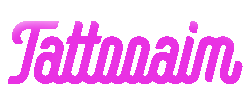The trickiest part in tattooing on the skin is getting that idea from your head to paper and then finally on the skin. It can help you as a client or as a tattoo artist to gauge how the design will look on the skin before the final ink is placed in a tattoo machine. But drawing on the skin itself is not an option since a pen is sharp enough to draw the lines on the surface accurately. That is why what most artists do is take a design on paper and then run it through a tattoo stencil machine!
But how to use a tattoo stencil machine? It might seem complicated since you will be needing various tools and equipment to get the machine started. Then there are all the things you need to know and understand about the tattoo stencil machine itself to get everything working. If you are as confused as I was when I first started using one, then don’t worry! Here, I will guide you on how to use the tattoo stencil machine properly so you can get your design onto the skin without a problem!
Key Takeaways
- Before using the tattoo stencil machine, it is important to understand the tattoo stencil machine and its different functions.
- Along with knowing the machine, knowing the transfer paper is also important so you know what each layer does.
- A step-by-step guide on how to use the tattoo stencil machine from plugging it in and starting it on to getting the final tattoo stencil on the transfer paper.
- There are 4 major problems that you might encounter with using the tattoo stencil machine so it is important to know how to solve them.
Understanding the Tattoo Stencil Machine with the LifeBasis Thermal Copier

While most tattoo stencil machines look a bit different from each other, they have certain functions that are more or less the same for every one of them. For this particular guide, I will be using the LifeBasis Thermal Copier Tattoo Stencil Transfer Copier Printer. At the price point it is at and how good it is, I feel this is one of the best ones out there because of how easy it is to use!
But before using it, it is important to first understand the machine itself and learn the basic operations of it first.
So let’s look at the machine and figure out what each of the buttons and things on the machine itself do:
- Stencil paper input and output mouth: where the stencil paper will be put in and give the output once it is done.
- Document input and output mouth: where the paper that has the design that you are copying goes in and comes out once it copies the design.
- Mirror: this button helps to give a ‘mirror’ image to the design on the transfer paper so that it looks just like the initial design on the skin.
- Photo: otherwise known as the normal mode where the design looks exactly the same on the transfer paper but it will change once it is on the skin.
- Deepness I: the level of detail on the lines of the design is lighter on the transfer paper.
- Deepness II: produces darker lines of the design on the transfer paper.
- Stop: pauses the machine.
- Copy: starts copying the design from the transfer paper.
- Power LED: to show that the machine is turned on.
- Error LED: to show that there is a problem with the tattoo stencil machine (usually overheating or paper is jammed).
Getting to Know the Transfer Paper

Just like the tattoo stencil machine, the transfer paper is the paper that is used to copy the design from a normal onto itself. There are 4 papers attached to one transfer paper sheet so it is also important to understand what each of the papers does.
- 1st Page or Master Sheet: This is the transfer paper I was talking about. The master paper is where the design will be printed/copied before it is placed on the skin.
- 2nd Page or Protective Layer: This is the throwaway paper from the stack of paper on the paper. It helps to protect the master sheet from the carbon paper so that the master sheet has no accidental carbon imprints on it.
- 3rd Page or Carbon Page: This is where the machine happens! The carbon page transfers the ink from the design page to the master sheet inside the tattoo stencil machine. It does this with the help of carbon transfer through heat which can be either black or blue.
- 4th Page or Backing Sheet: This holds the thermal paper in place so as to protect the back part of the sheet.
With that out of the way, it is now time to look at how to use the tattoo stencil machine itself!
Using the Tattoo Stencil Machine: Step-by-Step Guide
You have so far learned the different functions of the tattoo machine and the transfer paper you will be using. So now all you need to do is use the tattoo stencil machine to get the transfer paper with your desired tattoo design on it. First, get the tattoo stencil machine, thermal copier paper, your tattoo design on paper, and tattoo gloves.
With that, here is how you will be using the tattoo stencil machine:
Step 1: Plug in the tattoo stencil machine

Plug in the machine at the back and flip the switch to the “on” position. Wait for the power LED indicator to turn on. Leave it on for a few minutes so the machine is properly working.
Step 2: Get the sheet ready

From the thermal copier paper, remove the brown protective tissue layer or the ‘onion’ layer. It will be the second layer between the master sheet and the carbon page. Also, remove the yellow backing paper as well.
Step 3: Insert the sheet in the stencil paper input

Here is the most important part of using the tattoo stencil machine. Open the lid of the tattoo stencil machine (many don’t have a lid so take that into account if you are not using the LifeBasis copier) and then feed it into the lip of the stencil paper input from the back of the open lid. You will want the remaining top part of the backing paper to be on top and the carbon paper face down.
Step 4: Insert your chosen design and fix the settings

Insert the tattoo stencil that you want to have drawn and want to be copied in the document paper input and select if you want it mirrored, photo, and the level of deepness that you want.
Step 5: Copying the design and guiding the paper

With everything set up exactly, it is time to press the copy button and start the tattoo stencil machine. You can help guide the paper along the copier by gently holding it at the top to make sure it smoothly comes out.
Step 6: Preparing the transfer paper

Once the tattoo stencil is put on the master sheet, all you have to do is peel the carbon paper from the thermal paper and you now have the tattoo stencil that you can easily transfer onto your skin! You can cut the paper around the design so it will be easier to transfer on the skin. The best way to do that is to leave at least an inch of space between the outer line and the edge of the paper so you can peel it off the skin easily.
✨ You May like: Top 10 Best Tablet For Tattoo Artist In 2023
Troubleshooting the Tattoo Stencil Machine: 4 Problems and Solutions

Tattoo stencil machines are great because they will allow you to work fast and save the trouble of drawing the tattoo design on the thermal paper itself. However, there are some problems that you might encounter while using it so here are the 4 major problems and their solutions.
1. Transfer paper stuck
This is probably the most common problem that can happen to you while you are using the tattoo stencil machine. The paper can get randomly stuck and won’t move while the machine is running.
Solution: your best option here is to wait for a bit to let the tattoo stencil machine cool down and then start it again. Make sure that you are aligning the paper in the input sections properly so they don’t come out at an angle. Lastly, make sure you are only guiding the paper and not pulling on it. Pulling it might have caused the issue and why it might get stuck. If all of these solutions don’t work, it might be the rollers have jammed or is not in contact with the paper properly so make sure to clean the inside of the tattoo stencil machine and give the rollers a good clean.
2. Random black lines
Probably the weirdest one is seeing random lines on the transfer sheet after it has gone through the copier. While it might not be a big deal if it is away from the design as you can cut it away, if it happens on the design it will distort the image. This will make tattooing over it a really difficult situation.
Solution: This might be due to the tattoo stencil machine overheating causing random lines to form. For this, the only viable solution is to let the machine rest for a few minutes. If that doesn’t work, then it is a problem with the settings which will need a reset. To do that, press the stop button and hold it for 3 seconds. That will reset the machine. After that you can press the mirror button and then the copy button to start working again.
3. Wrinkles on the paper
Wrinkles on the transfer paper would mean that the design won’t be transferred properly on the skin or distort the design.
Solution: Your tattoo stencil machine might be too overheated if you are doing multiple sheets to copy the design. That is why make sure that you are doing only 2 to 3 prints with a few minutes in between so that the wrinkles don’t appear on the paper. If that still does not work, it might be a problem with the paper itself so make sure you smooth it out as well as you can or try a fresh new page.
4. Incomplete printing
This is a problem that will occur depending on the brand of tattoo stencil machine that you are using. Not all of them are made alike and some work better than others.
Solution: Incomplete printing can occur due to many reasons outside of the machine itself! The design might be too detailed or too complicated causing incomplete printing of the paper. You might have also placed the transfer paper in the wrong orientation (not purple paper down) which means that the heat is not transferring onto the transfer paper at all. One solution is that you can use that machine with the backing paper on and see if that works. It will help evenly distribute heat so that you get the full tattoo design stencil.
FAQs
Can you apply a tattoo stencil with green soap?
Not only can you apply a tattoo stencil with green antibacterial soap, it will also be good to do so! It is safe for the skin and will not cause irritation while effectively transferring the design to the skin.
Can a tattoo stencil machine copy color design?
A few tattoo stencil machines can copy color designs but it will not transfer the color of the design since what is put on the transfer paper is blue or black carbon.
How long does a tattoo stencil last on the skin?
The stencil on the skin can last a few days to a few weeks but it will depend on how much you touch it. It will slowly fade over time as well so even though it will last, it will not look as fresh as you have just applied it.
Final Thoughts
Tattoo stencil machines are a wonderful addition to the tools of a tattoo artist. It can help save a lot of time and avoid a lot of mistakes on the transfer paper and easily take the design from a normal paper to the transfer paper. Remember that most tattoo stencil machines are quite similar in design but some are a bit different from each other which means that you will have to use it differently. I showed you how to use on that has the same basic functions as the LifeBasis tattoo stencil machines. But if you encounter any troubles with it, the solutions are more of the same across the different types that are available!
✨ Next Attraction: Top 10 Best Cheap Tattoo Machine In 2023